Exporting Results
The video demonstrates the export functionality in Assess. It is described below.
Exporting Tables of Results
There are multiple kinds of results that users may wish to export from Applied BioMath Assess. Users can export tables of scenarios inputs and results, the data of the plots for analysis, or replotting in a different application, or a PDF report documenting the analysis.
All workflows to export results begin by pressing the "Export" button on the scenarios page. This action opens a modal with export options.
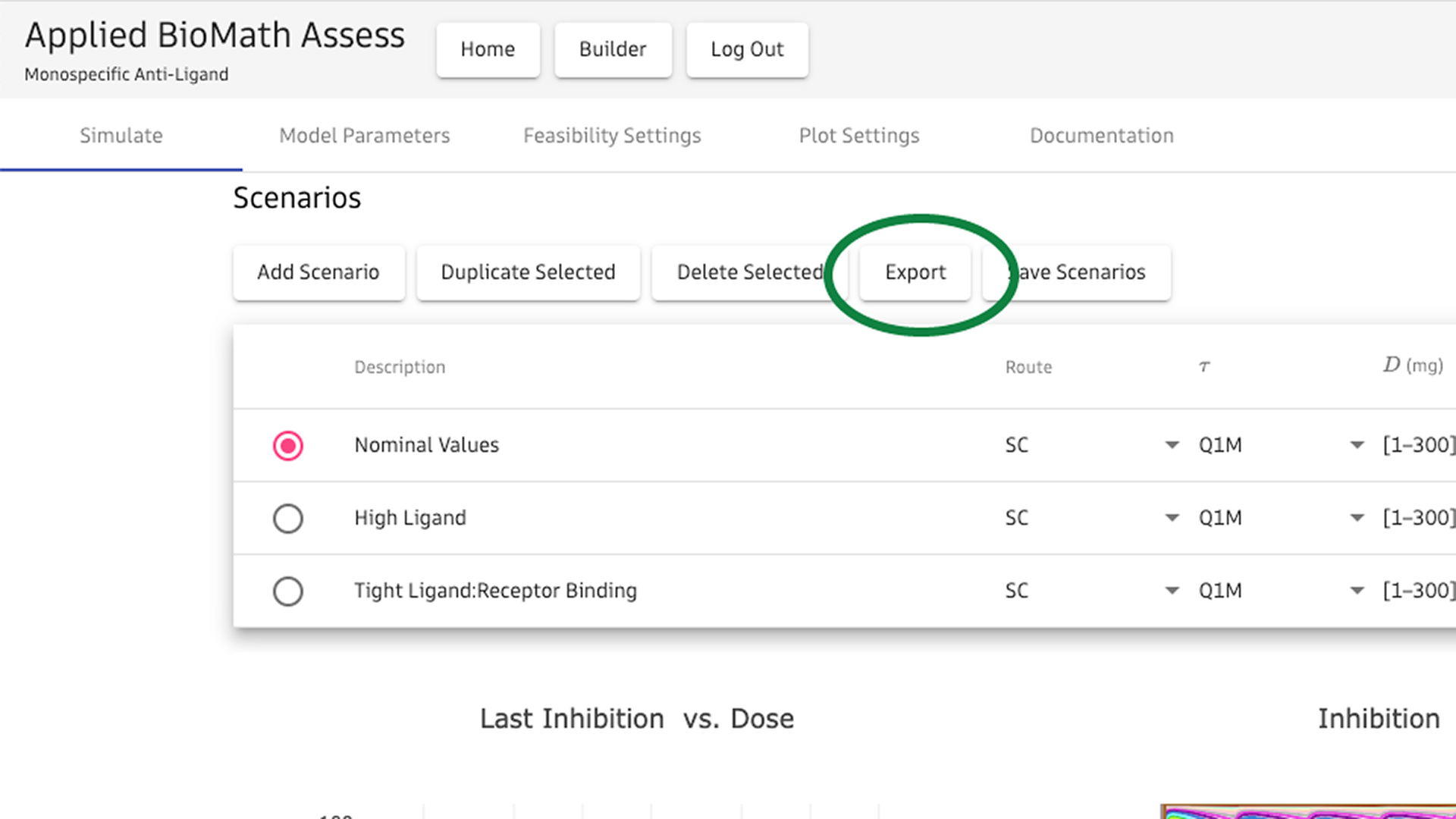
Pressing the export button opens the export modal. The export modal allows users to configure export. Options for export in the modal are
- Report PDF
- Scenarios CSV
- Plots CSV
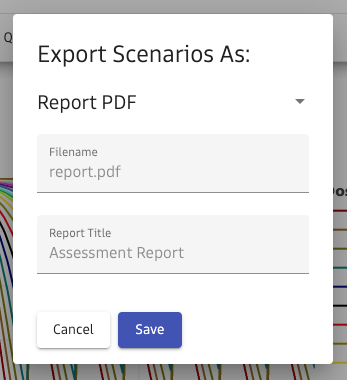
Report PDF
The report is a PDF of the analysis performed by Assess. It contains all plots, input tables, and results.
Scenarios CSV
The "Scenarios CSV" option returns a zip file of three files, a readme.txt, a table of scenarios that includes
non-global parameters, and a table of scenarios that includes all parameters.
Plots CSV
The "Plots CSV" option returns a zip archive of all plot data in tidy format. The zip archive contains one folder for each scenario in the app. The names of the folder are the same as the scenario descriptions. The folder contains one CSV file for each plot, named by the title of the plot.
Export Plot Images
A user can export the plot images in Assess by hovering over the plot they want to export, then clicking the camera icon. This downloads the plot as a PNG.